Overview
This article provides guidance for first-time and returning users on how to log in to Jigsaw Interactive, including creating an account, logging in, dealing with security checks, and troubleshooting common login (or access access to specific trainings/sessions) issues.
Information
- Enter your email ID and password on the Jigsaw Interactive login page.
Sometimes, a security verification involving image selection may be required.
- Bear in mind that your account will be locked after 16 invalid password attempts, and your IP address blocked for 5 minutes. You can retry after this period or contact Tech Support by accesing the chat located in the bottom-right corner of the helpcenter.
- Accounts left unattended for 9 hours will automatically log out.
New users should register by clicking "Register Now" and completing the "My Account" form, including security questions for password recovery.
Once logged in, users will see a session screen listing their sessions.
- For more information on joining a session, visit Joining a Jigsaw Interactive Session
Summary
The article outlines the process for logging into Jigsaw Interactive. It details steps for regular logins, addressing account lockout scenarios, and specifies the automatic logout feature after a period of inactivity. For new users, it describes the registration process and post-login navigation.
Questions and Answers
- Q: What should I do if I'm locked out of my account?
A: Wait 5 minutes for the lock to expire, then try logging in again. If needed, contact Tech Support. - Q: What happens if my account is inactive?
A: After 9 hours of inactivity, the account will automatically log out. - Q: How do I create a new account as a first-time user?
A: Click "Register Now" on the login page, and fill out the "My Account" form, including security questions. - Q: What do I see after successfully logging in?
A: You'll be directed to the session screen, showing the list of sessions you're invited to or have created.
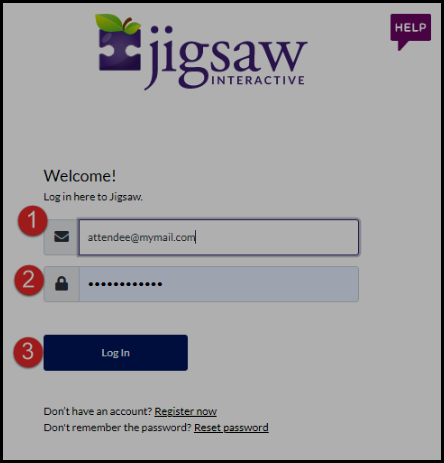
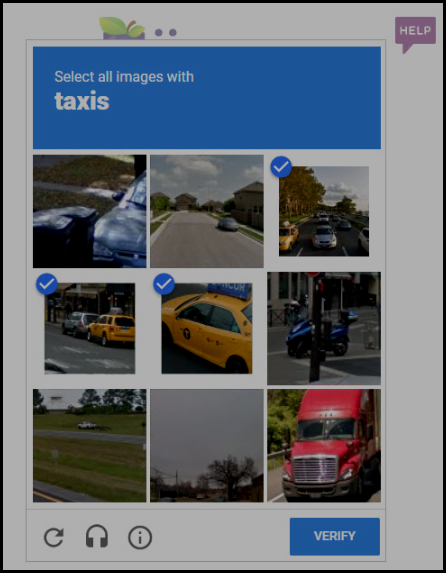
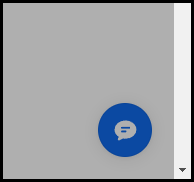
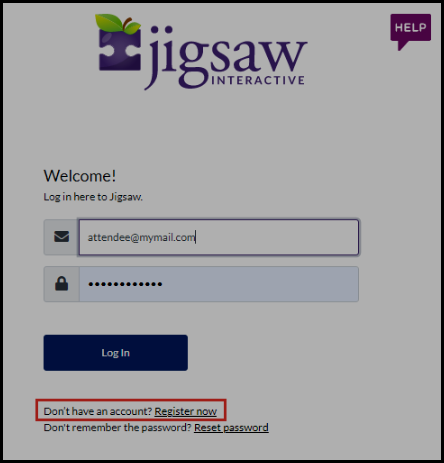
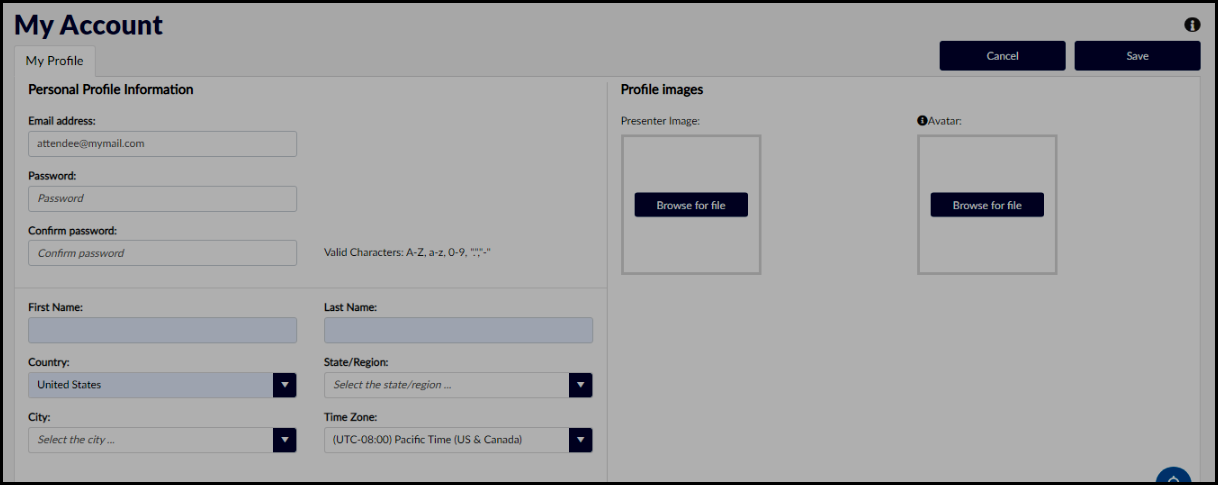
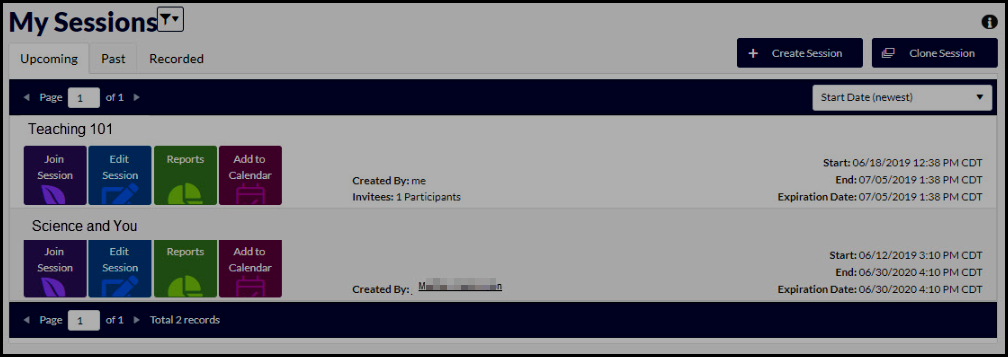
Priyanka Bhotika
Comments